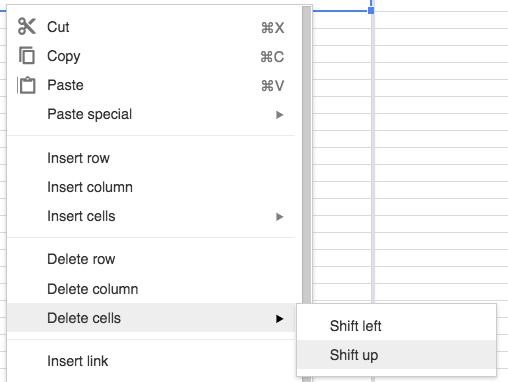Before importing a list to Impower™ you should check if all numbers in your .CSV list are valid. Here’s how to filter out invalid numbers:
- Simply select Column A (where the numbers are saved) and click Sort. All the numbers that are too short or too long will appear at the very top and the very bottom of the list.
- If you are trying to insert the +353 / +44 into a list of numbers starting with 087 / 077 etc in Column A, use this formula in Column B (=A1+353000000000) or (A1+440000000000).
- Once you have dragged this formula down you can copy the entire column B and paste into column A using “Paste Values”, you can then delete the second column
Removing formulas from your data
- Excel can contain hidden formulas so you should remove these from your spreadsheet to ensure the data is not corrupted
- First, check if your mobile numbers are appearing as a formula. To fix this you select the column, right click and select “format cells”, then format as numbers with no decimal places as follows
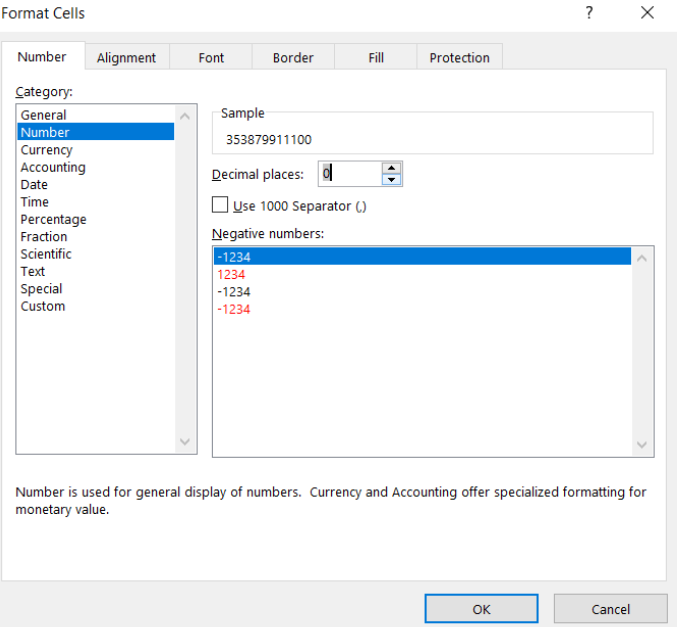
- You may find you need to re-do this every time you save a file as .CSV (this is unfortunately an annoying quirk of Excel)
- Once you have cleaned your numbers, check the other columns for formulas
- If you find any other formulas linking to other cells or sheets, you will need to copy and paste into a new clean spreadsheet – use Paste Special / Paste Values and this will remove the formulas
Note: If you decide to copy & paste data from another file, please ensure to paste this data directly to the applicable cells. If you input data and decide to remove it from your sheet, please ensure to delete the cells with the undesired data i.e. do not clear or backspace data from cells, as this does not clear all data from cells.